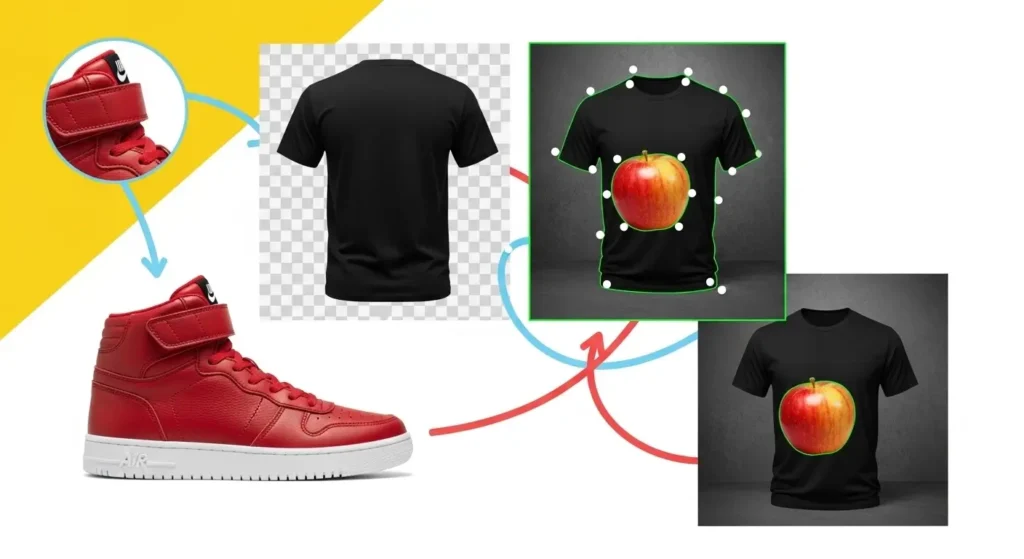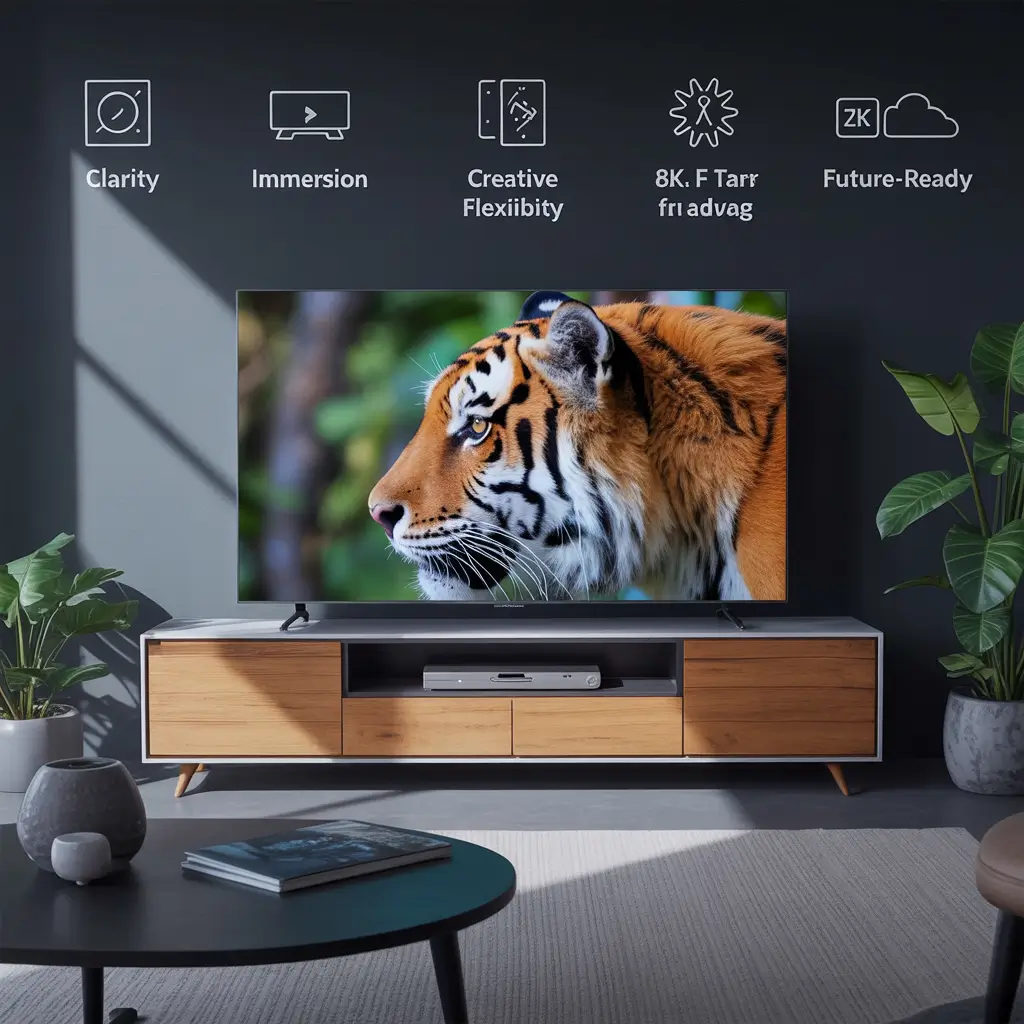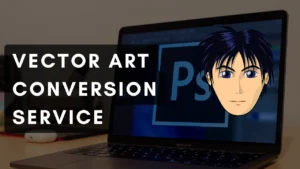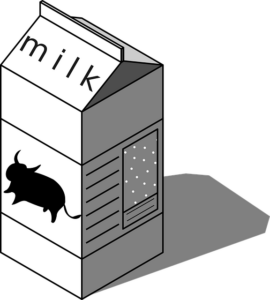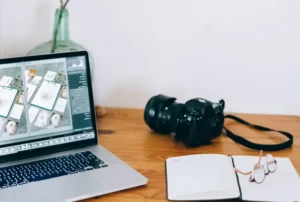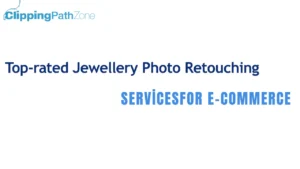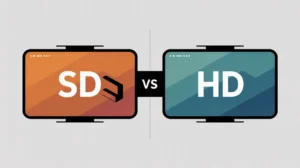Ever uploaded a product photo online only to realize the background makes it look unprofessional? That’s where a clipping path comes in. A clipping path in Photoshop is a precise vector outline that allows you to remove or replace backgrounds, making your subject stand out. I first used it when editing product images for a friend’s online store it instantly made the photos look clean, polished, and ready for e-commerce. If you’ve been asking what is a clipping path and why it matters for your Photoshop workflow, let’s break it down step by step.
What Is a Clipping Path?
A clipping path is a closed vector path created with the Pen Tool in Adobe Photoshop. It defines which part of an image stays visible and which part gets hidden. In simple words, it’s like drawing a precise outline around an object to “cut” it out from its background.
Unlike raster images, which are made up of pixels, clipping paths are vector-based. This means they stay sharp and clean no matter how much you zoom in. I remember struggling with pixelated edges before discovering clipping paths—once I switched, my product images looked smooth and professional in both digital and print formats.
A clipping path in Photoshop is a vector outline used to isolate or remove a background, keeping only the subject visible.
What Is a Clipping Path Used For?
Clipping paths are versatile tools for both beginners and professionals. Their main uses include:
-
Background Removal – Clean up product shots for e-commerce listings.
-
Isolating Objects – Place objects on transparent or solid backgrounds.
-
Print and Catalog Design – Keep layouts consistent by cutting out objects.
-
Web Graphics – Create transparent images for banners or digital ads.
When I edited photos for an online jewelry store, clipping paths helped maintain crisp edges, ensuring products sparkled against pure white backgrounds. For USA sellers, this is especially useful since platforms like Amazon and eBay require clean, distraction-free product images.
Clipping paths are used for removing backgrounds, isolating objects, and creating professional-quality images for e-commerce, print, and design.
Clipping Path vs. Ghost Mannequin
| Feature | Clipping Path 🖊️ | Ghost Mannequin 👕 |
|---|---|---|
| Main Purpose | Remove background, isolate objects | Create 3D hollow effect for apparel |
| Tool Used | Pen Tool, Paths | Photoshop layers & masks |
| Best For | Jewelry, electronics, accessories | Clothing, fashion photography |
| Output | Clean cutout with transparent background | Realistic “invisible model” effect |
| Difficulty | Easy to Medium | Medium to Advanced |
Both are lifesavers depending on your project. When editing shoes, clipping paths are quick and efficient. But when working with t-shirts, ghost mannequin gives that 3D, natural look.
Clipping paths remove backgrounds, while ghost mannequin editing creates a realistic hollow look for clothing.
Clipping Path in Photoshop
How Clipping Paths Work in Photoshop
Creating a clipping path in Photoshop is simpler than it sounds:
-
Open your image in Adobe Photoshop.
-
Select the Pen Tool and trace around the subject.
-
Save the outline as a Work Path.
-
Convert it into a Clipping Path.
-
Export the image with a transparent or white background.
The Color Range Tool and Fuzziness Slider can refine selections if the subject has tricky edges. Beginners often start with the Magic Eraser Tool, but I recommend the Pen Tool for precision. It may take practice, but it’s worth it for clean results.
In Photoshop, clipping paths are created with the Pen Tool, saved as paths, and applied to isolate subjects with clean edges.
Example of Clipping Path in Photoshop
Imagine you have a photo of a light bulb for an online store. A clipping path allows you to outline the bulb, remove the messy background, and place it on a crisp white canvas. The result? A product image that looks studio-quality and ready for e-commerce listings.
When I tested this with product photos, clients were amazed at the sharp edges compared to automatic background removal tools. That difference in quality often leads to better click-through rates and more sales.
A clipping path example is outlining a product, like a bulb, to remove its background and create a clean, professional listing image.
Clipping Path in Illustrator
While Photoshop excels with raster images, Illustrator handles vector artwork. In Illustrator, clipping paths are called Clipping Masks. The process is simple:
-
Draw a shape (path) over the object.
-
Select both the object and path.
-
Choose Object > Clipping Mask > Make.
This method is perfect for logos, graphics, and illustrations where scalability is key. I often recommend Illustrator for brands creating marketing materials since it ensures designs stay sharp at any size.
In Illustrator, clipping paths are called Clipping Masks and are used to crop vector graphics without losing quality.
Clipping Path vs. Masking
| Aspect | Clipping Path 🖊️ | Masking 🎭 |
|---|---|---|
| Best For | Hard edges (shoes, electronics) | Soft edges (hair, fur, smoke) |
| Tools Used | Pen Tool, Paths | Layer Masks, Select and Mask |
| Editing Style | Destructive (cuts pixels) | Non-destructive (hide pixels) |
| Precision | Pixel-perfect edges | Smooth blending for complex subjects |
When I worked with fashion photos, masks worked better for hair strands, while clipping paths handled handbags flawlessly.
Use clipping paths for hard edges, and masking for soft or complex details like hair.
Clipping Path Services
Not everyone has time to hand-draw paths. That’s where professional clipping path services like Clipping Path Zone come in. These services provide:
-
Bulk background removal for thousands of images.
-
Pixel-perfect editing for e-commerce products.
-
USA-based support with fast turnaround.
-
Subscription models for cost savings.
From my experience, outsourcing bulk edits saved hours of manual work, especially when editing hundreds of product shots. For USA e-commerce sellers, this can mean faster listings and higher sales.
Request Your First 3 Images Free at Clipping Path Zone to test the quality risk-free.
Multiple Clipping Path Service
Sometimes, a single path isn’t enough—especially for fashion or product catalogs. A multiple clipping path service allows editors to isolate different parts of the same image (like a shirt, buttons, and collar separately). This way, colors and textures can be adjusted independently without affecting the whole product.
I found this particularly useful when editing bags with metal chains and leather parts. Being able to adjust each element individually saved hours of retouching.
A multiple clipping path service allows you to separate and edit different parts of the same product image individually.
Why Choose a Professional Clipping Path Service Company?
While DIY editing is great for learning, partnering with a professional clipping path service company saves both time and money. Companies like Clipping Path Zone provide bulk discounts, consistent quality, and faster delivery compared to freelancers.
Tips for Using Clipping Paths
-
Choose the right tool: Use the Pen Tool for precision; avoid Magic Eraser for complex objects.
-
Set tolerance carefully: Low tolerance for clean edges, higher for rough selections.
-
Save paths correctly: Always save work paths as Clipping Paths to prevent loss.
-
Refine edges: Use Select and Mask for smoother results.
Mistakes I made early on included forgetting to save paths, which meant redoing hours of work. Learning shortcuts and refining edges with feathering improved my workflow dramatically.
To get the best clipping paths, use the Pen Tool, refine edges, save paths, and avoid destructive tools.
FAQs
Q1: What is a clipping path in Photoshop?
A clipping path is a vector outline that removes or isolates an object from its background.
Q2: Can I use clipping paths for complex backgrounds?
Yes, but masking works better for hair, fur, or semi-transparent objects.
Q3: What is the difference between clipping path and masking?
Clipping paths cut objects with hard edges, while masking hides pixels for soft or complex areas.
Q4: Can I use a clipping path in Illustrator?
Yes, they’re called Clipping Masks and work best for vector graphics.
Q5: Are there professional clipping path services in the USA?
Yes, brands like Clipping Path Zone offer bulk background removal with USA-based support.
What I Like
-
Precision editing: Clipping paths give me full control over edges, unlike quick tools.
-
E-commerce ready: My product photos looked polished and professional.
-
Time-saver: Once I learned shortcuts, clipping paths became a fast go-to tool.
What Could Be Better
-
Learning curve: The Pen Tool feels tricky at first.
-
Not ideal for complex edges: Hair and fur need masking instead.
-
Manual work: Bulk edits can be time-consuming without services.
My Personal Experience with Clipping Path Zone
-
The free trial images looked flawless.
-
Delivery time was faster than expected.
-
Customer service answered my queries in minutes.
-
Bulk discounts made it affordable for large projects.
-
My USA clients noticed the improved photo quality right away.
-
I saved over 10 hours per week by outsourcing edits.
Overall, Clipping Path Zone felt like a reliable partner, not just a service.
Comparing With Other Brand
I’ve also used Fiverr freelancers for background removal. While results were sometimes decent, the quality wasn’t consistent. With Clipping Path Zone, the edits were sharper and turnaround time more predictable.
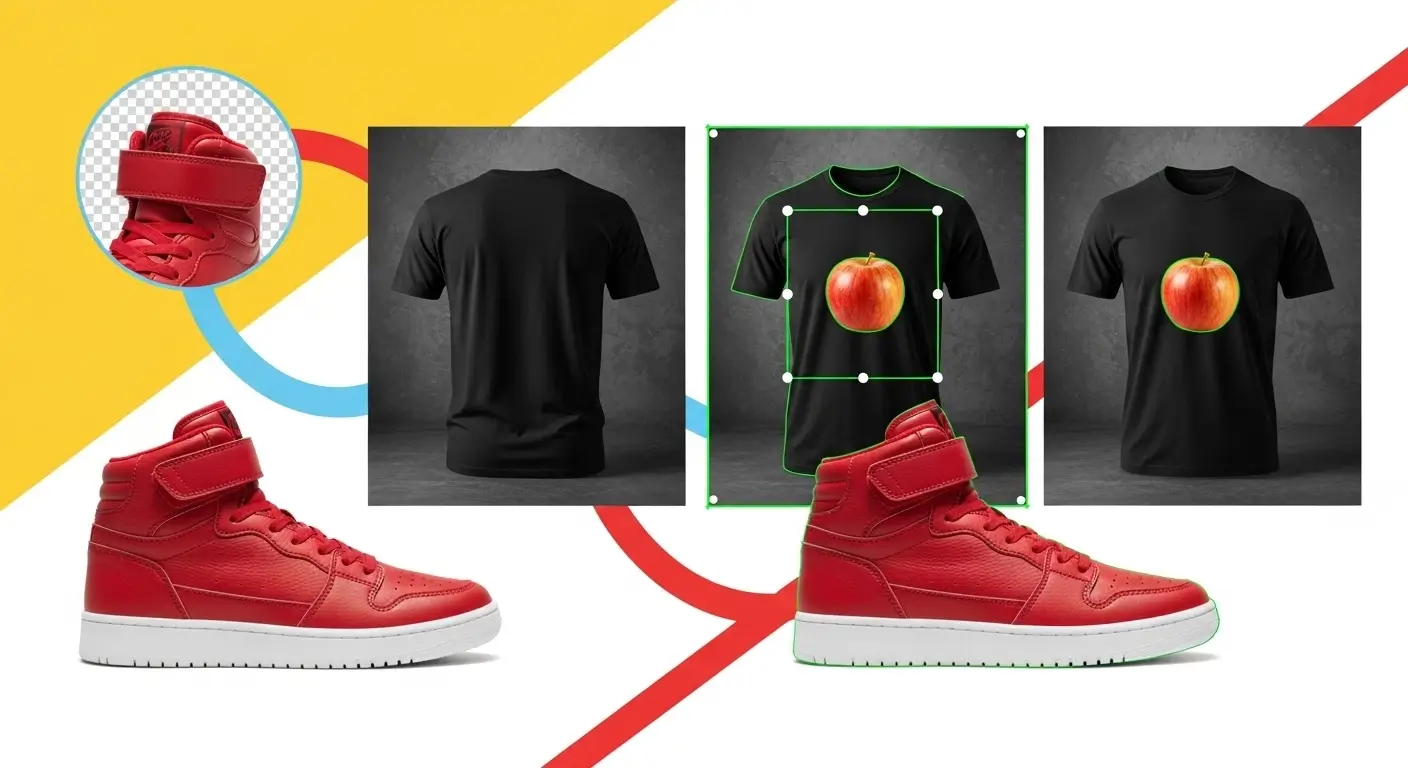
Clipping Path Zone vs Fiverr: Quick Comparison
| Feature | Clipping Path Zone ✅ | Fiverr Freelancers |
|---|---|---|
| Quality | Consistent, pixel-perfect | Varies by seller |
| Turnaround Time | Fast, reliable | Unpredictable |
| Customer Support | USA-based, responsive | Depends on seller |
| Bulk Editing | Available with discounts | Rare |
| Free Trial | Yes (3 images) | No |
Clipping Path Zone offers more consistent quality and faster delivery compared to freelancers.
Recommendation
If you’re an e-commerce seller, photographer, or designer, clipping paths are a must-have skill. For beginners, start practicing with the Pen Tool in Photoshop—it’s worth mastering. But if you need bulk editing or don’t have time, outsourcing to a trusted service like Clipping Path Zone is the smarter move.
For USA businesses, clean, professional product images directly impact sales. Whether DIY or outsourcing, clipping paths ensure your visuals meet today’s digital and print standards.
Get an Instant Cost Estimate or Request Your First 3 Images Free from Clipping Path Zone to see the difference.