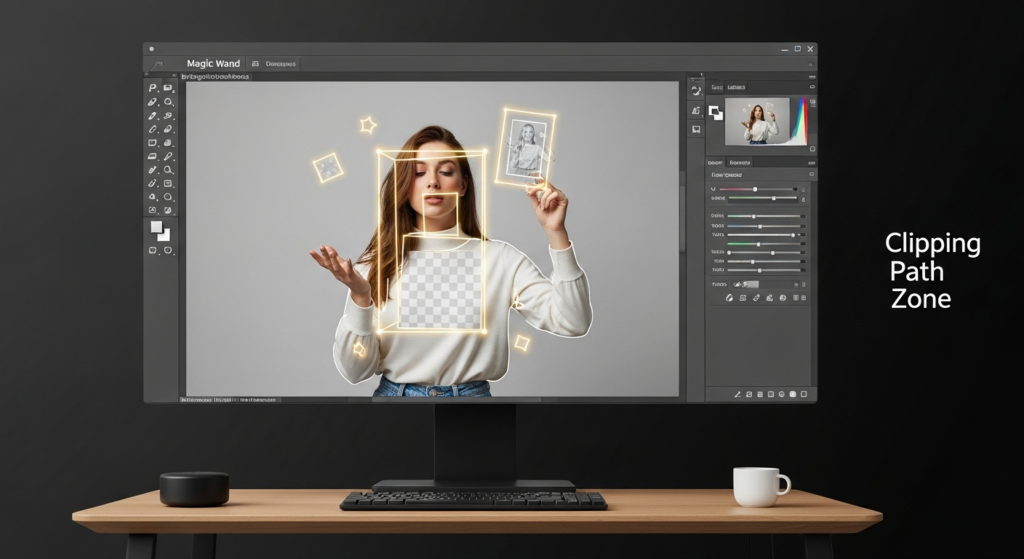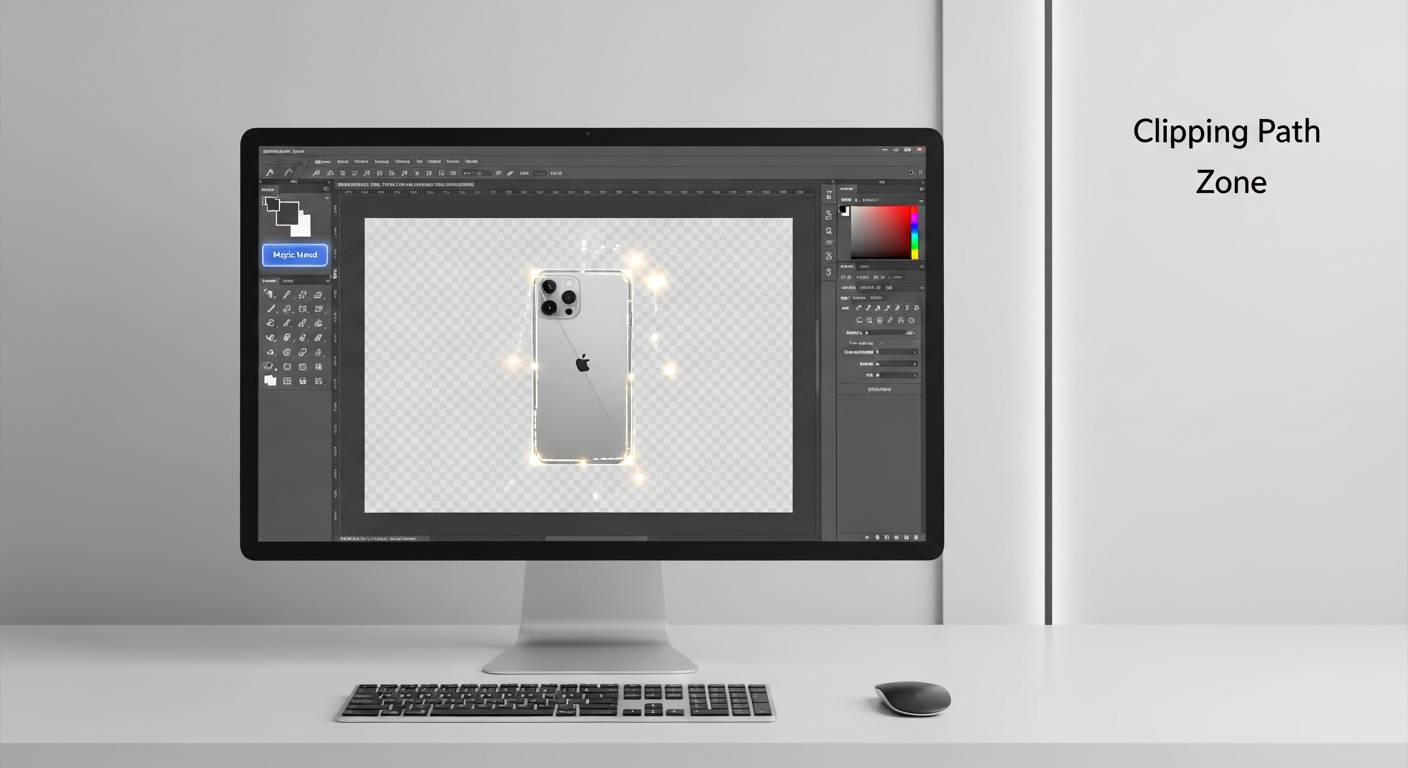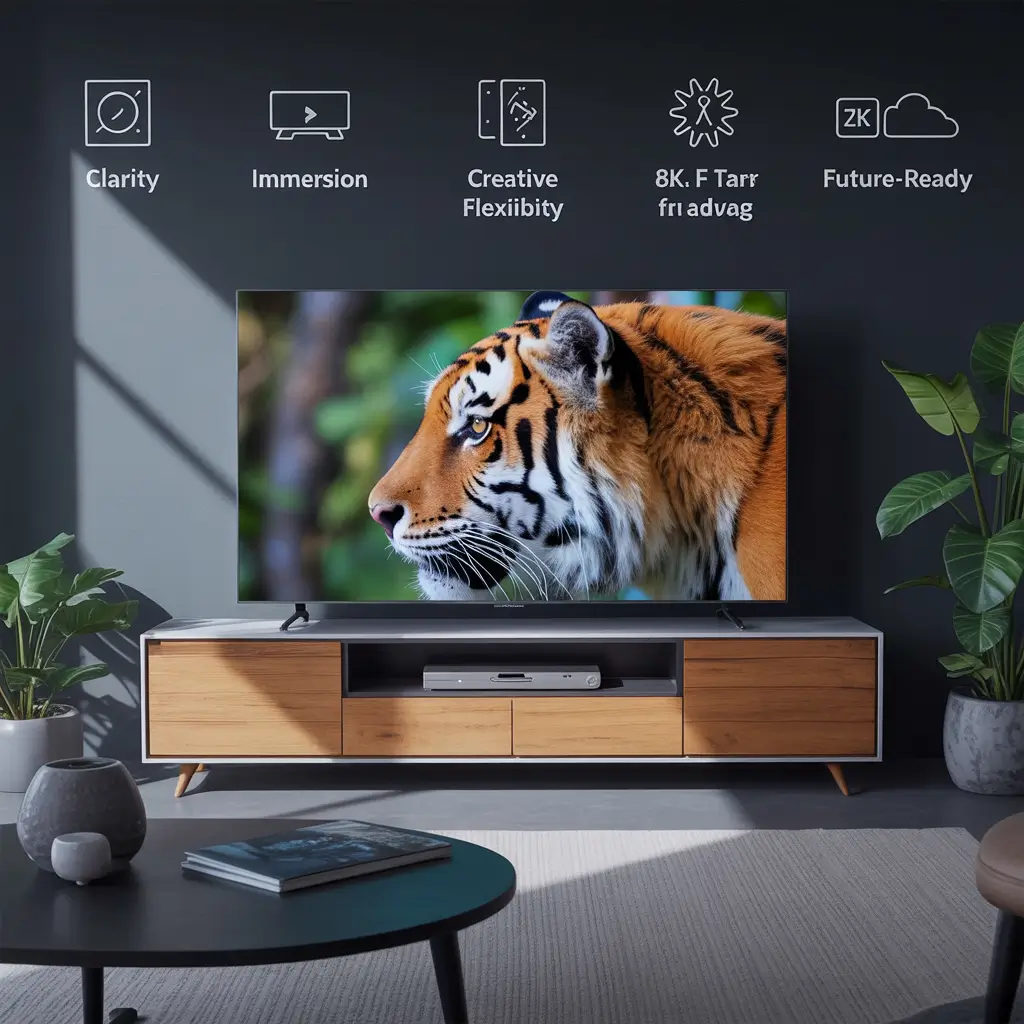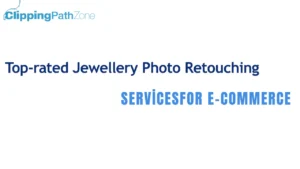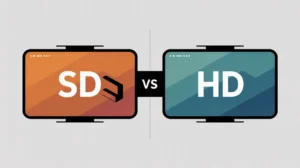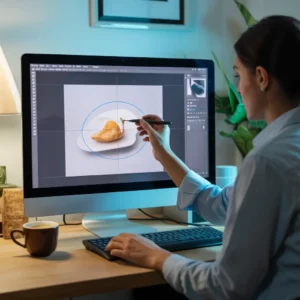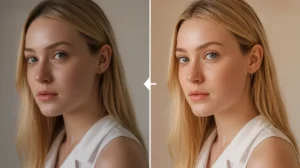The Magic Wand Tool in Photoshop helps you select pixels based on color. Click once, and Photoshop highlights similar colors. It’s perfect for background removal, cropping, and isolating objects.
Quick Answer: Click the Magic Wand to select pixels of similar color. Great for clipping path services and e-commerce photo edits.
Where to Find the Magic Wand Tool in Photoshop
-
Toolbar Location: Usually grouped with the Quick Selection Tool. Right-click or long-press the Quick Selection icon to reveal it.
-
Shortcut: Press
W. If it opens Quick Selection instead, pressShift + Wuntil Magic Wand appears. -
Photoshop 2025: Tool is in the same spot. Options bar has a cleaner design.
Quick Answer: Press W to activate the tool. If missing, check the flyout under Quick Selection.
How the Magic Wand Tool Works
-
Tolerance: Controls selection range.
-
Low (10–30): Picks fewer colors, ideal for solid areas.
-
High (70–100): Picks more colors, ideal for complex images.
-
-
Contiguous: Keeps selection to touching pixels.
-
Uncheck Contiguous: Selects similar colors across the image.
Quick Answer: Magic Wand selects pixels based on color and tolerance.
Step-by-Step: Using the Magic Wand Tool
-
Select the Magic Wand tool (
W). -
Click on the area you want to select.
-
Adjust Tolerance for precision.
-
Hold Shift to add areas.
-
Hold Alt/Option to subtract areas.
-
Go to Select > Select and Mask to refine edges.
Quick Answer: Click, adjust tolerance, add/subtract, and refine with Select and Mask.
Cropping Pictures with the Magic Wand
-
Make a selection using the Magic Wand.
-
Go to Image > Crop.
-
Photoshop trims everything outside the selection.
Quick Answer: Select with Magic Wand, then Image > Crop.
Removing Backgrounds with the Magic Wand
-
Select the background using the tool.
-
Go to Select > Inverse to flip to your subject.
-
Click Layer Mask in Layers panel.
-
For cleaner edges, open Select and Mask → refine edges → output as Layer Mask.
Quick Answer: Select the background, invert, mask it, and remove it.
For bulk background removal or professional e-commerce photo edits, you can rely on experts like Clipping Path Zone.
Troubleshooting: When Magic Wand Doesn’t Work
-
Missing in Photoshop Web: Use Object Selection Tool instead.
-
Selection resets: Switch to Add to Selection mode.
-
Wrong pixels selected: Lower tolerance or uncheck Contiguous.
-
Broken shapes not selected: Use Quick Selection Tool or Pen Tool.
Quick Answer: Adjust tolerance, selection mode, or switch tools for accuracy.
Advanced Uses of the Magic Wand Tool
-
Color selection errors: Increase tolerance if only one pixel is selected.
-
Drawing shapes: Use the Shape Tool (
U) instead. -
Selecting missing parts: Hold Shift and click to add areas.
-
Moving objects on iPad: Use Object Selection Tool then Move Tool.
Quick Answer: Magic Wand is for color-based selection, not shapes.
Using Select and Mask with Magic Wand
-
Make a rough selection with Magic Wand.
-
Go to Select > Select and Mask.
-
Use Refine Edge Brush for hair, fur, or soft edges.
-
Adjust Smooth, Feather, Shift Edge for better results.
-
Output as Layer Mask for non-destructive editing.
Quick Answer: Use Select and Mask to refine your Magic Wand selection.
Why Professionals Still Use the Magic Wand Tool
Even with AI tools like Select Subject or Remove Background, the Magic Wand is useful for:
-
Logos and icons
-
Solid backgrounds
-
Quick clipping path service edits
-
E-commerce product photos
At Clipping Path Zone, it’s combined with advanced masking for professional ghost mannequin services and flawless results.
Quick Answer: Magic Wand is ideal for quick, clean selections on simple backgrounds.
Final Thoughts
The Magic Wand Tool is simple but powerful. Use it to select, crop, and edit images quickly. Pair it with Select and Mask for professional results.
Whether you’re using Photoshop 2025 or earlier, it’s a must-have in your workflow. For advanced tasks like bulk clipping path services, image masking, or jewelry retouching services, trust a professional service provider.