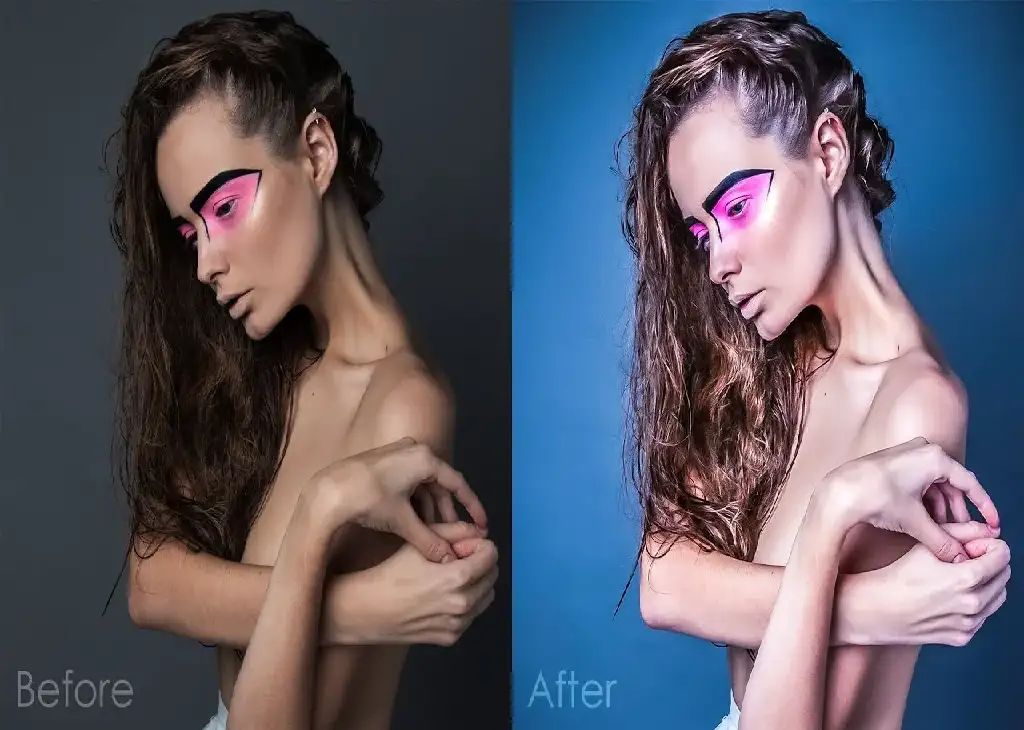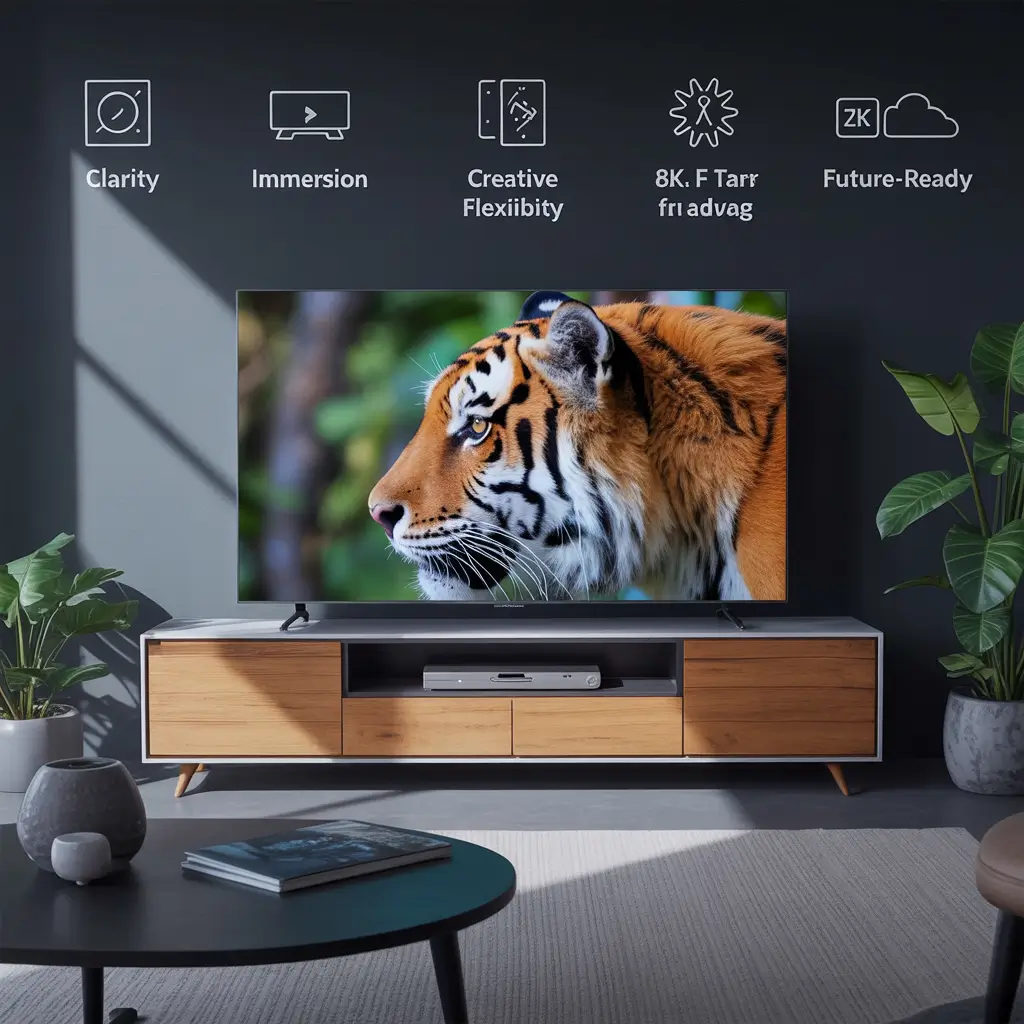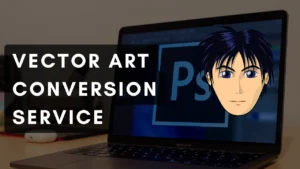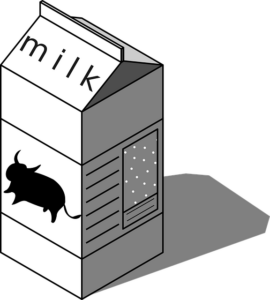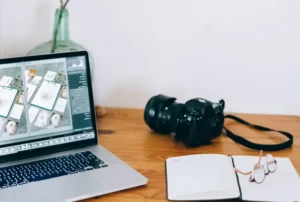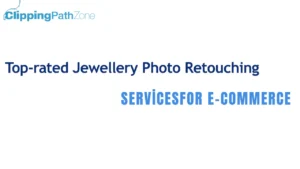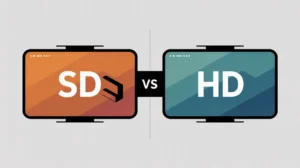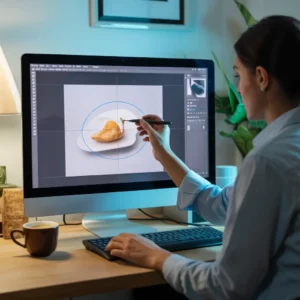In this easy, step-by-step tutorial I´m going to show you how to creating fashion contrast photo effect in a few minutes. This tutorial will be useful for designers who are doing professional fashion photo editing.
Final Image Preview

Tutorial For Creating Fashion Contrast Photo Effect
Step 1
Start by finding a photo that you can demonstrate the effect or you can use the one I will use. Open the photo in Photoshop and resize it by going to Image > Image Size (Width 1000 px, Height 667 px).

Step 2
I´m going to use filters to remove small shortcomings quickly without basic retouching. Apply Filter > Blur > Smart Blur with the following settings:
Step 3
Then I would like to increase sharpness and brightness a little bit by using Filter > Sharpen > Smart Sharpen.
Step 4
Duplicate the current layer with the photo by using Ctrl+J and apply Image > Adjustments > Channel Mixer with similar settings to these:
Step 5
Change layer mode to Color Burn for this layer.

Step 6
Now we have two layers: one original layer on the bottom and one copied modified layer on top. Go to the lower original layer and duplicate it again with Ctrl+J. Move it above all the layers on the Layers palette and apply Image > Adjustments > Brightness/Contrast:
Step 7
After that change the layer mode for this layer to Lighter Color:
Step 8
Now we are going to reduce the saturation of the photo. Duplicate the current layer again and desaturate the copy with Image > Adjustments > Desaturate.
Step 9
Increase brightness with Image > Adjustments > Brightness/Contrast:
Final Image
Finally, change the layer mode to Screen for the current layer.
Now you know how to create a fashion contrast photo effect in a few minutes. Have fun trying.