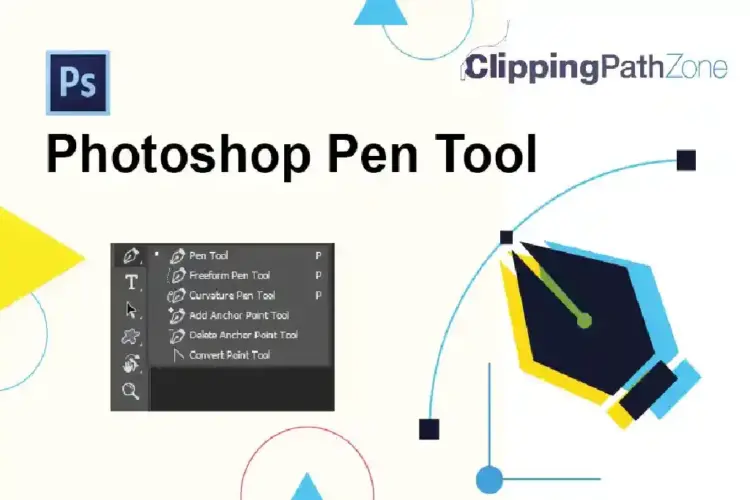In this Adobe Photoshop tutorial, I will show you one interesting effect I’ve got by experimenting with Photoshop filters.
Final Image Preview
Step 1
Start by opening the photo and then go to Image > Image Size to update its width to 600px and height to 800px.
Step 2
The background is too white, so we need to reduce the brightness of the whole photo by going to Image > Adjustments > Levels.
Step 3
We need to increase contrast by going to Image > Adjustments > Brightness/Contrast like Luminar Neo.
Step 4
Go to Window > Channels and create a new channel there. This new channel will be filled with black color on channel thumbnails. Make sure you have all channels visible and your photo will look like mine.
Select the Elliptical Marquee Tool to make a selection similar to mine.
After that, feather selection with Select > Modify > Father Selection.
Select Paint Bucket Tool to fill a selected area on a newly created channel with a white color (#ffffff). De-select selection with Ctrl+D.
Step 5
Go to Filter > Noise > Add Noise.
Step 6
Apply Filter > Brush Strokes > Angled Strokes.
Step 7
Hold the Ctrl button and click on the Alpha 1 channel thumbnail on the Channels palette to load a selection of this channel.
Apply Select > Inverse to invert the selection.
Create a new adjustment layer style above the photo layer and fill the selected area with a white image color.
Final Image
Remove selection with Select > Deselect and this tutorial is complete.