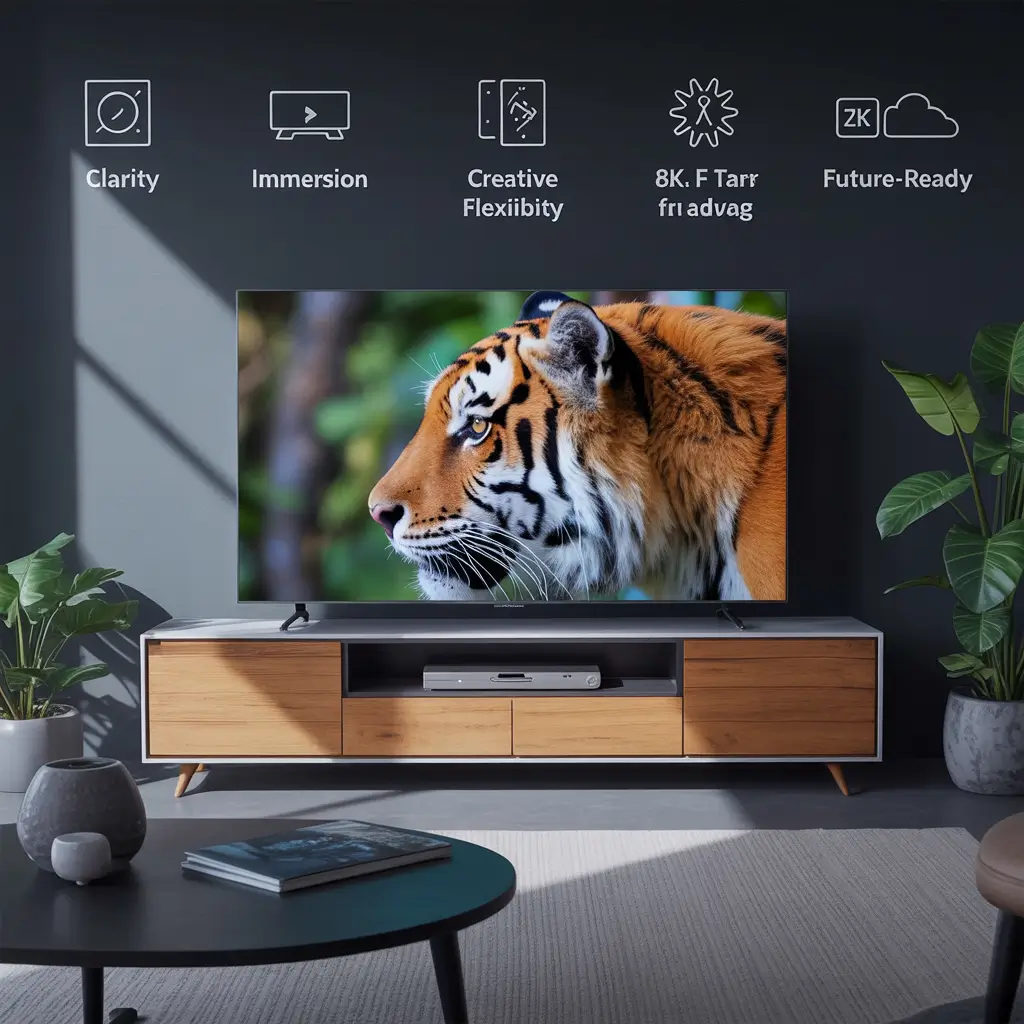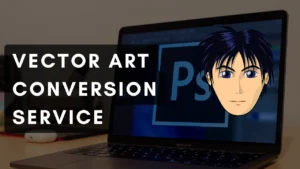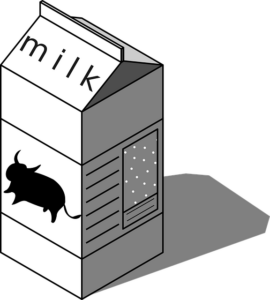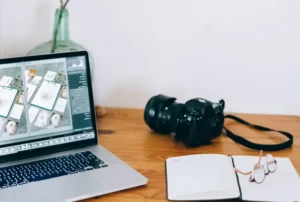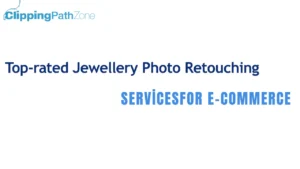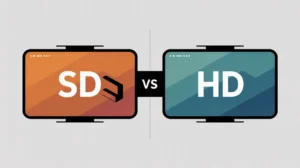STEP 1
To begin, prepare your business card document by creating a new file in Adobe Photoshop. Utilize the specified settings outlined below. These dimensions adhere to the standard tablet requirements accepted by most business card graphic printing services. It’s worth noting that you can inquire about official business card templates in Photoshop format directly from the printing service provider. In case they do not provide such templates, the settings provided below will suffice.
a. Width: 88mm
b. Height: 55mm
c. Resolution 300ppi
d. Color mode: CMYK
STEP 2
Next, we paste in a grunge background. There are a lot of free grunge textures that you can get from the Internet. For our particular example, we used totally free rights reserved image from morguefile.com.
STEP 3
Next, create a new highlight layer by pressing CTRL+SHIFT+N. Use the gradient tool to paint in a 2 color gradient of your choice across the whole layer. Use your theme colors, of course. Change the blend mode of this layer to “Soft Light.”
STEP 4
Then, we use the custom shape tool and paste it in a nice ornate type shape. There are tons to choose from in Photoshop. Remember that you can browse multiple collections via the right arrow icon in the shape choices. In this example, we used “leaf ornament 1”.
STEP 5
Next, we change the shape’s color to a theme color (in this case, grey #939798), Then we change the blend mode of the layer to Color Burn and reduce its opacity to 50%.
STEP 6
Great! Now, we will use some grunge brushes. Install/load the brushes in Photoshop. Create a new layer again for this brush splatter layer. Then, using a darker theme color layout, just go crazy and paint in different combinations of grunge brushes for targeted advertising.
STEP 7
Next, using the rectangle tool, create a nice rectangle strip at the center as the container for your text. Use a nice lighter or brighter color for this so that you can emphasize your text. Change the blend mode for this layer.
STEP 8
Then, just using the type tool, we type in the business card information in white. Use a theme font, of course. You can find lots of different font styles on dafont.com. Also vary the size of the text, of course, to emphasize the name and other important features that you want.
STEP 9
Then, duplicate the yellow rectangle by pressing CTRL+J. Rotate it by pressing CTRL+T and then right-clicking on it to bring up the context menu. Choose to rotate 90 degrees CW.
FINAL IMAGE
Finally, just add your company logo or your personal logo for the business card. It is best to use a light color here to contrast with the darker grunge elements behind. Here we just use a random shape and positioned it creatively unto the area where the dark grunge circle and the vertical yellow rectangle intersect for a great creative effect. This finishes our grunge business card design in 9 steps! Congratulations!